Official Press Release: Affiliate Marketing’s First Paid Placement Bidding System
How It Works (Publishers) | How It Works (Merchants)

The Paid Placement Bidding System was developed to help merchants get priority ad placement on high-value publisher websites by way of bidding for that placement. Publishers benefit by setting aside allocated ad space for merchants to bid on in daily increments, allowing for upfront investments on their priority ad space as well as upside commission payouts for referred sales.
Many publishers do not want to manage the tedious process of negotiating paid placement rates, invoicing the merchant, posting the appropriate ads, etc. The Paid Placement Bidding System streamlines and automates the distribution of ad space to the highest merchant bid.
Merchant/advertiser bids are made to secure ad space on publisher sites for 24 hour increments. Merchants can out bid one another for future 24-hour blocks of placement dates.
How It Works (Publishers)
Publishers, start by logging into your account then going to “Ad Tools > Paid Placement > Create New Paid Placement”. From there complete the form to set up your bidding requirements. The screengrab below is showing the publisher placement configuration form. Publishers, please be sure to…
- allocate a specific amount of ad unit space on your site for the placement.
- choose common banner ad unit sizes (125×125, 728×90, 120×600) to increase chances of securing bids.
- place the necessary HTML/Javascript on your site where merchant ads will appear.
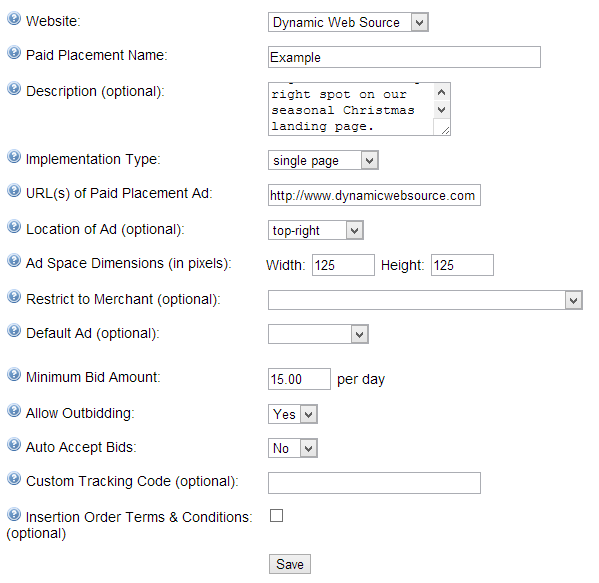
Most form options are straightforward, but a few may need further explaining:
- Ad Space Dimensions: As noted above picking a standard ad unit size is important. Try creating a placement offer for a standard banner size, rather than an uncommon size merchants may not have available.
- Default Ad: If an active bid is not in place you can rely on a default place holder banner ad of your choice (from any ad network).
- Minimum Bid Amount: This is the minimum bid amount you will accept for a 24-hour period.
Once a placement is configured and submitted, you will be provided a short line of HTML/Javascript to place on your site where merchant ads will appear. If you do not put this HTML/Javascript on your site your placement will not be activated. Once the HTML/Javascript is on your site, please allow up to 24 hours before your ad is available for merchants to bid on.
Paid Placement Bidding System HTML/Javascript sample code:
<script type=”text/javascript” src=”http://www.avantlink.com/ppb.php?ppbid=1&ctc=”>
While the bidding process plays out, the default ad unit you selected will be displayed.
How It Works (Merchants)
Merchants can access the Paid Placement Bidding System by clicking on “Merchant Tools > Paid Placement > Place A New Bid once logged in. From there you will be taken to the main bidding configuration screen to search for publishers who have available placements. Merchants, please note…
- you can be outbid by other merchants for any placement up until 11:59pm the day before your ad goes live.
- you can bid for multiple days at one time, but again, you can be outbid by other merchants for any future dates.
- all bids must be accepted by publishers before they are locked in.
The sample screengrab below shows placement offers submitted by publishers. We provide merchants with the same search and sorting options at the top that are found in the affiliate application management and affiliate recruitment tools.

When you find a publisher placement you would like to bid on, click the name of the bid on the far left column (titled “Name” in sample image) and will be taken to the bid configuration screen seen below.
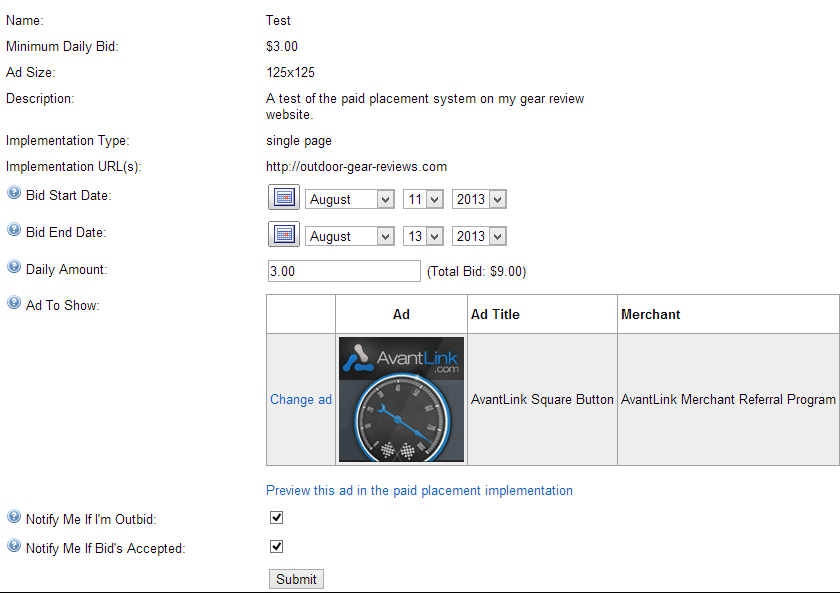
Configuration of a bid is very straightforward. Simply fill out and submit the required information. A couple of major points to remember:
- Ad Space Dimensions: You can only complete a bid if you have a current banner ad that fits the allocated size and area the publisher has specified.
- Live Bid Preview: Click “Preview This Ad In The Paid Placement Implementation” to see how your ad will look if your bid is accepted.
- Notification Options: Get instant notifications if/when your bid has been accepted, or outbid by another merchant.
Once you have configured and submitted a bid our system will take care of the rest. When/if the publisher accepts your bid, it will be placed on the main paid placement overview screen which can be found by clicking on “Merchant Tools > Paid Placement > View Current, Future, And Past Bids.
As always questions, comments or suggestions encouraged. Happy bidding!
