Below is an introduction to using the latest update to AvantLink’s Performance Reporting: Filter Modals, which allow for more insightful reporting.
The goal of affiliate marketing is to pay for performance. So, when affiliates are generating traffic and sales for their merchant partners, they earn a commission. The ability for merchants & affiliates to recreate successes is entirely reliant on the quality of data they have and their ability to analyze it.
The better the data, the better the action steps we can take to replicate or modify our efforts as needed. Hence the recent revamp of our reporting interface with Performance Reporting!
(If you haven’t already caught up on the basics of using our Performance Report dashboard, stop what you’re doing and read that article HERE!)
AvantLink’s latest update to the Performance Reports is the addition of a filter modal – yet another powerful layer of functionality. This addition is one of many reasons the Performance Reports are far more robust than our classic reports!
So, why is the ability to filter data so valuable? Well, put simply, it saves you time by making your data easier to analyze. You can quickly find all records that match up to a specific criterion and remove redundant or impartial data that just serves to confuse.
“Can’t I just do that by sorting?” you may ask. Well, if you’re looking for records that meet one simple condition, sure. But if you want to find records that match two (2) or more conditions, filtering by these conditions simultaneously will spare you a headache!
Using the Filters:
You can filter the data shown using any column in the report. Then the filtering process is narrowed down by your choice of six (6) statements:
- Equal to
- Not equal to
- Less than
- Less than or equal to
- Greater than
- Greater than or equal to
Finally, you’ll set the data point value for which you’re looking. Currently, values are manually entered into a text box and are alpha-numeric. If you’re filtering based on sales, you’d simply enter the numerical value, if you’re searching for a specific word (or letter-based value, like a state) type it in as the value is shown in the report column (ex – a value of “Utah” would use the common two-letter abbreviation, UT).
Step 1: Create Your Foundation Report
Select either the Performance Summary by Affiliate or Merchant. Then, if needed, narrow down to the specific merchant or affiliate you’re interested in, using the middle column. Finally, set your given date range. In this instance, we selected a Performance Summary by Merchant report, by All Merchants, for the Previous Quarter.
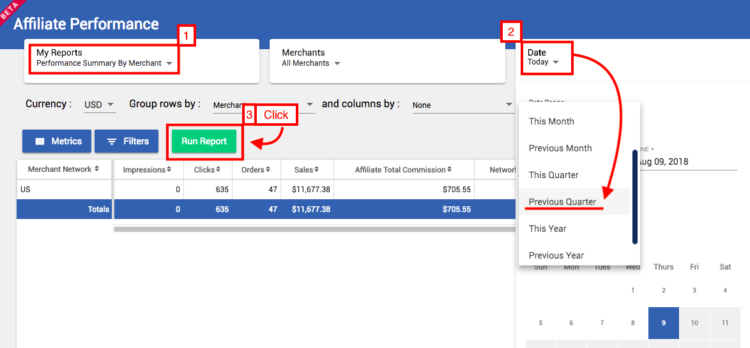
Step 2: Select Your Filter(s)
Once the report loads, click on the “Filter” button to the right of “Metrics.” This is where you’ll set the criteria you’re looking for.
Affiliate Use Case
Goal: Find valuable partners to whom you’ll pitch paid-placement opportunities
Conditions: Average Order Value more than $200 and Conversion Rate greater than 5%
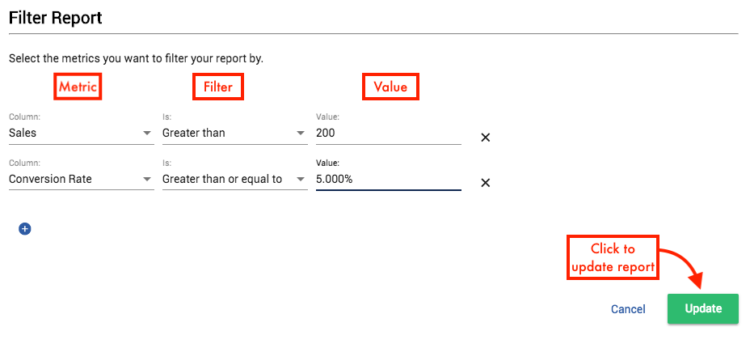
Once returned to the dashboard, click on “Run Report.” You’ll then see a returned list of filtered data!
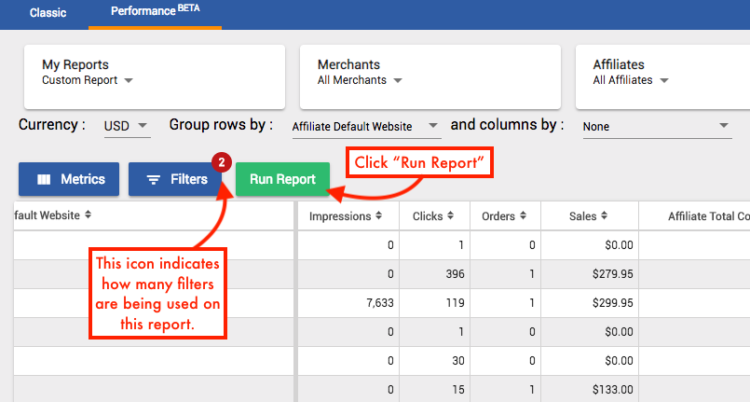
Merchant Use Case
Goal: Leverage local affiliates for a geo-targeted campaign
Conditions: Utah-based affiliates with more than $200 in sales YTD
This specific query will require you to utilize the “Advanced” selections for row-grouping, under “Group rows by:”
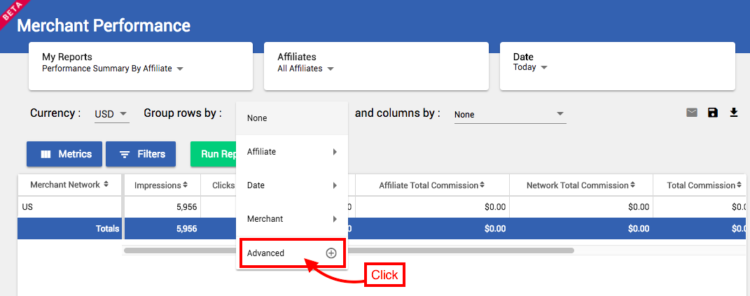
Once you click on “Advanced,” find the category of information you’re looking for and click on it. Then select the additional metrics you’d like to pull into your report.
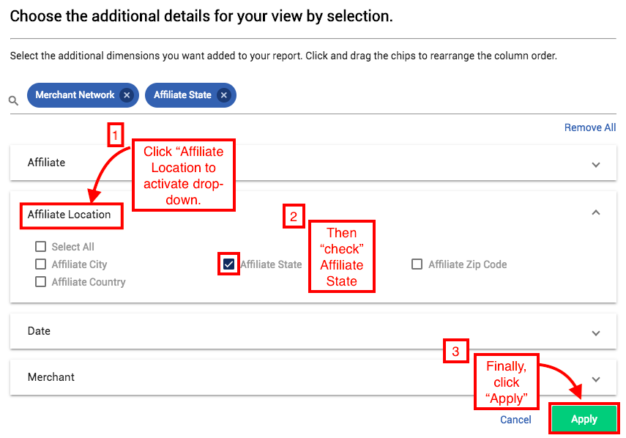
Then go in to set your filters!
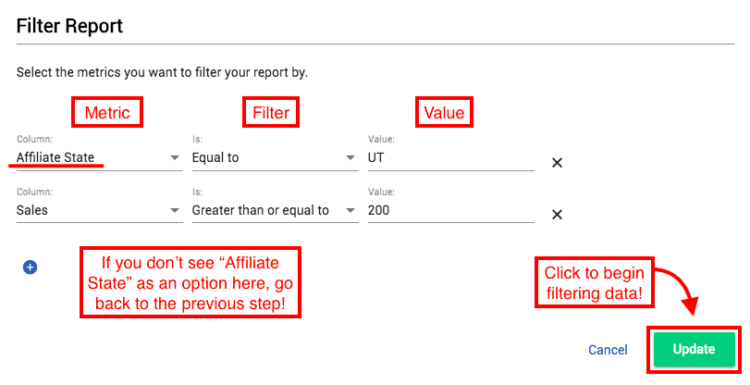
That’s it! Your report will now be filtered to the most pertinent records. You now have more easily digestible data that can be saved and downloaded! What you choose to do from here, is entirely based on your goals and needs
Please get in there and test this feature for yourself. We’d love to hear how you’ll be using this for your analytic needs!
As a reminder, Performance Reporting is currently in BETA and has a data-set from January 2016 – present day. New features, more data, and new metrics will be rolled out over time!
